In addition to teaching Beginning, Early Intermediate, and Intermediate English Language Learners, I also have a class of mainstream ninth-grade English students that includes a small number of advanced English Language Learners.
All of these students also take an introductory computer applications class. That teacher has agreed to have my students use part of their time in his class to do online projects that I assign. It’s like having them in my English class an extra fifteen or twenty minutes each day, and works well for both them and for me.
I thought readers of this blog might find it useful to hear what online projects these students do independently, and how it works. It’s the result of a series of trial and errors, mostly the latter. Even though I’ve developed this list for my mainstream class, it certainly would work well for Early Intermediate and Intermediate English Language Learners as well.
Our ninth-grade curriculum is an excellent one, and it’s thematic. You see the themes here. They include ones on Natural Disasters, Nelson Mandala, Jamaica, and Mount Everest.
Each student has their own Jottit webpage (the links to all student websites are on one webpage so they can see each others work). I don’t think there’s an easier way to make a webpage out there, and it’s a great way to display student work. Students can just copy and paste the link to their creations.
My criteria included that they be:
* accessible to English Language Learners.
* usable without having to register.
* conducive to developing an academic project that would require some research & writing.
* not be blocked by our School District filter.
Here is what I have students produce, and what applications they use to produce them:
SLIDESHOWS: Bookr and Big Huge Labs Slideshow are excellent tools that let students search for pictures and write reports that go along with them, too. Bookr just lets you search Flickr, but Big Huge Labs lets you take any image off the web.
CATEGORIES OF PICTURES: oSkope lets you search for images by category and create separate virtual “folders” for them. Each folder then has its own url address. After students have done categorization of writing examples in the classroom, I’ll have them create folders that fit those same categories and then explain on the Jottit page under the folder links why they chose them.
MAPS: ZeeMaps is slightly more complicated to use then some of the other mapmaking tools that do not require registration. However, unlike the others, ZeeMaps lets you insert images in addition to writing. Students, for example, can write about different natural disasters that have occurred around the world.
CROSSWORD PUZZLES: Just Crosswords lets students create their crossword puzzles that others can play online.
POLLS: I’m just getting ready to try this activity. Students can create a poll and have their peers answer it, and then write why they chose the question(s) and then a description and an analysis of the results (for example, asking what people think would be the worst natural disaster to experience). I’m going to have students try two web tools to see which works better — Snappoll and Polljunkie. Snappoll is about as easy as it can be, but you can only ask one question. Poll Junkie is a little more complex, but you can ask multiple questions and students can also embed it on their webpage instead of just putting a link to their poll. It also offers a lot of other options.
(Editor’s Note: I’ve just found another site called Go To Quiz that seems to be very simple to use and allows you to create a poll, survey, or quiz. I’m going to have students try that one out, too.)
BLOG COMMENTS: I haven’t done it during this school year, but in the fall I’m thinking about creating a blog (using Edublogs) where I will be leaving questions for students to respond to in the comments section. I’m also considering having students create their own blogs where they can display their work and leave comments, but I just haven’t had the time yet to consider how much additional work that would create for me.
All these links can also be found on my website.
You can see the over fifty other “The Best…” lists here.
If you found this post useful, you might want to consider subscribing to this blog for free.

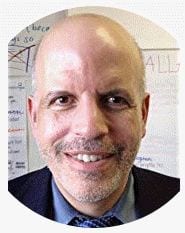
Thank you for sharing these tools, Larry! I always find useful information on your blog.
Larry, I love the lists that you make with resources, they are really useful. Thanks for sharing!!!
Lore
Hi Larry! Big fan here! About the blog you want to start in the fall. I have done this activity. I used it in my reading and writing class. The problem was that they were 40 students. So I said to myself, maybe I should divide them in teams. I did, then the problem was the time. I graded them but is was hard work. They had to comment on each other’s blogs also and yes… that was MORE work. So I would use this activity in a very organized manner, maybe as a final project. Ask them to make their blogs from the start and grade them at the end of the course. It is truly a great way to promote self evaluation, because, students do not want everyone to see they have mistakes, so they make a bigger effort. Have a good one Larry! Thank you for your help! FLOR (Baja California, Mexico).
Hi,
To manage student projects, I would consider RowShare. It’s an intuitive tool that lets you work efficiently in groups. You can create to-dos with all the tasks you need to make you project successful.
To be honest, I feel I need to let you know that I work as intern for the company that develops RowShare, but I just want to share my experience because I can’t work anymore without RowShare since I discovered it! It’s the answer of student problems when it comes to student projects.
I just wrote an article that gives you an idea of how it can help student projects: https://www.rowshare.com/blog/en/2016/04/11/Managing-your-student-project-without-the-hassle
Keep in touch 😉
I know it’s been a while since you asked the question. But since I just found this page, others will follow, so I try my luck.