Last year’s The Best Web 2.0 Applications For Education — 2007 was very popular among readers, and now it’s time for this year’s edition.
Since last year’s post, I’ve written nearly one hundred other “The Best…” lists, including four lists (including this one) that have highlighted the best of 2008. These four — The Best Online Learning Games — 2008; The Best Ways To Create Online Content Easily & Quickly — 2008; The Best Internet Sites For English Language Learners — 2008; and this one –all include a reader’s poll to see if others share my preferences.
The poll for this list — The Best Web 2.0 Applications For Education — 2008 — is located below this post, and closes on February 1, 2009. Please vote for no more than ten of the thirty-one sites listed. Please note that I’ll be listing these sites in my post from my pick for thirty-first place and ending at first place, but the poll is listed in the opposite order.
In order to make this list, a site had to be:
* accessible to English Language Learners and non-tech savvy users.
* free-of-charge.
* appropriate for classroom use.
* completely browser-based with no download required.
It’s possible that a few of these sites began in 2007, but, if so, I’m including them in this list because they were “new to me” in 2008.
Here are my thirty-one picks for The Best Web 2.0 Applications For Education — 2008:
Number thirty-one is Webon . It appears to be one of the easiest website-builder I’ve come across. It’s very easy to grab images off the web and write captions. One of its features that I like a lot is that your images automatically become a slideshow. It doesn’t have all the bells and whistles that other slideshow creators have, but it seems to work well enough. It’s an excellent place for students to display their oneline work.
Number thirty is Jog The Web. It allows you to easily create a slideshow of websites or images, and you can leave comments on each page. It’s a nice tool for categorization, and I’ll be describing that instructional strategy in the context of other web tools on this list.
Number twenty-nine is a bookmarking site called Sitemark,
and, like a couple of other similar applications on this list, it’s a great tool for students to apply categorization skills. That instructional and learning strategy requires higher-order thinking, and you can read more about how I use technology for this purpose at The Best Social Bookmarking Applications For English Language Learners & Other Students.
Number twenty-eight is Selfcast. It lets anyone with a webcam immediately broadcast over the web for free, and anyone (without registering) can watch and also participate via live text chat. The presentation is also recorded and can be watched in the future, too. It’s an ideal way for students to record presentations.
Number twenty-seven is The Broth. It lets you create password-protected private “rooms” where people can cooperate on creating a piece of art. In addition, it has a chat component that lets you talk with people who are in the room at the same time. With our International Sister Classes project, it’s unlikely because of time zone differences that we can make that happen. However, the chat messages remain, so students can leave messages about what and why they’ve contributed to the community art work.
Number is twenty-six is My Jugaad, a new web tool that allows you to easily make slideshows of webpages and post/share links to them. You’re also able to write descriptive notes about each slide. I’m always looking for new applications that could provide ways for students to use higher-order thinking and categorization skills, and this could be another one. I especially like that it’s extraordinarily easy to use, and that images from the web can be included without any problem. There are a number of other tools trying to fill the same niche, but many are more complicated to use.
Number twenty-five is Book Glutton , an intriguing web application that allows groups of people to read books over the Internet and “chat” and leave comments about what they’re reading. That’s okay, but I think it’s their “uploading” feature (that they recently began) that will really be useful. You can then upload your own materials and have groups chatting and leaving comments about it. I could see that really having potential for online discussions of short articles between classes in the same school that meet during different periods and with sister classes in different parts of the world.
Number twenty-four is Fo.reca.st. It’s a free online polling application that lets you easily add sound, images, or video to your polls/surveys; has a variety of ways to see your results; and many different formats to show your survey. Creating polls and analyzing their results can certainly be educational activities.
Number twenty-three is Tokbox. It’s a free tool for a video conference call. You can participate with a Webcam or just if you have a mike for audio, and can be used for students in different cities or countries to communicate. They used to have a limit on the number of people who can participate in a call, but now they say they don’t have that anymore. You do have to sign-up for an account, though.
Number twenty-two is MeBeam. It allows you to have up to eighteen people on the same video conference call, and it’s all browser-based. But you can participate in the call if you only have a microphone, too, so a Webcam is not necessary. It’s free and doesn’t require any pre-planning with the site — you don’t even have to register. All you do is go to the site and give your “virtual” room a unique name. Then others can log-on, too. Up to eighteen people can participate in the call.
Number twenty-one is an online comic-creation site called Pixton, If you make a series of comic strips, lets you put them into a virtual “book.” It also seems to have a very overt and pro-active (at least it says it does) policy on ensuring that only appropriate content remains on the site.
Number twenty is Wix. It’s a fairly easy site that lets you use Flash to create a website or content that you would like to embed into a website or a blog. The final product can look pretty neat. There’s so much you can create that I think it would be a little too overwhelming to English Language Learners. I also suspect that my mainstream students would would want to spend far too much time using it to make their creations look cool and spend less time on the actual content. However, teachers, I think, might want to use it to create content their students would then access.
Number nineteen is Synthasite, another website-building application that seems very similar to Wix, but seems just a little less complicated to use.
Number eighteen is Zunal. It’s an easy way for teachers (and students) to create webquests. I know there are some specific parameters involved in using the term “webquest,” so you can also use Zunal to create much simpler “online scavenger hunts.” At their most basic, it can be a series of questions students have to answer, along with links to websites where the information can be found. Zunal also acts as the host for the webquest or scavenger hunt after its been created.
Number seventeen is ZeeMaps. You can make maps without registering, though it’s slightly more complicated to use then some of the other mapmaking tools that do not require registration. However, unlike the others, ZeeMaps lets you insert images in addition to writing, Students, for example, can write about different natural disasters that have occurred around the world.
Number sixteen is Nile Guide. I’ve posted before about online sites that allow you to decide where you want to go, search for things that you would do and see there, and then easily “drag and drop” an itinerary that can be posted on a website or blog. Nile Guide now appears to be the most accessible of them all.
Number fifteen is Graspr a site where users can upload (and watch) “how-to” or “instructional” videos to do just about anything. One of the features, though, that makes Graspr a little different from the others is the ability for the viewer to write online notes about what they see — while they’re watching. I help my students learn reading strategies (asking questions, making connections, etc.) so they can become better…readers. We also talk in class about how we can become better listeners by using these same kind of strategies while in conversations and while watching movies. This site is an interesting, and challenging, way for English Language Learners to try this out.
Number fourteen is Awesome Highlighter. I often have students use sticky notes in class when we’re reading something to demonstrate reading strategies (summarize, evaluate, predict, connect, etc.). Awesome Highlighter is easy to use and no registration is required. It would be rated much higher, but my students and I periodically find that it doesn’t work very smoothly, and a fair number of the webpages we’ve wanted to use aren’t compatible with the application. However, even with those drawbacks, it definitely deserves to be on this list.
Number thirteen is Middlespot. It’s sort of a combination Search Engine and a little bit of a social bookmarking application. After you enter your search term and click “enter,” your search results appear both as images and short text blurbs. Obviously, showing these screenshots benefit English Language Learners, and several other search engines I’ve listed on my website under Search Engines have this feature. The unique tool offered by Middlespot is called a “workpad.” You can drag-and-drop the webpages you want onto your workpad, give it a title and description, and then Middlespot will give your workpad its own url that you can post on a blog or online journal, or email to someone else. They are planning to add the ability to search and save images. They also are planning on adding an embedding option, so you won’t just have to link to the url of your saved screenshots. This is another tool that can be used for developing higher-order thinking skills like categorization.
Number twelve is the site formerly called Fliptrack, and which recently changed their name to Moblyng. It appears to have kept all their attractive features — plus making it even more accessible to English Language Learners (and others). It seems even easier to make a slideshow and it continues to allow you to invite others to collaborate on your creation. Plus, and this is the best addition, you don’t have to register on the site to create slideshows anymore. The only negative with that last change is that, if students are using a public or school computer, they need to click “Clear Your Personal Info” so that others don’t have access to it.
Number eleven is Rock You. It has many of the same features as Moblyng It’s easy, has lots of options, doesn’t require registration, and seems just a little easier to use.
Number ten is Quikmaps. It has recently added the ability to “draw” lines on your map between various markers. You can write in the markers, and also write a general description of your map. Then, you’re given an embed code as well as a unique url address. And you don’t even have to register to use it!There really isn’t a mapmaking site out there that’s easier for anyone, including English Language Learners, to use. The only disadvantage is that it doesn’t appear that you can import images in your marker descriptions.
Number nine is “The Digital Vaults.” It’s an entry into the vast resources of the National Archives, and allows you to use those resources to create your own movies, posters, and what it calls “Pathway Challenges” to… challenge others to find connections between a series of images, documents, and other resources you put together.
Number eight is Tikatok. It’s a new site that is a real find for English Language Learners (and lots of other students). Users can create online books that they write and illustrate (they can also use lots of images available on the site). It has a number of features that really make it stand-out. You can make a book from scratch, or you can use one of their many story frames that contain “prompts” to help the story-writer along. In addition, you can invite others to collaborate online with you to develop the book. Once the book is done you can email the link to a friend, teacher, or yourself for posting on a blog, website, or online journal. You can create the online version for free, but have to pay if you want them to print a hard-copy version.
Number seven is Edublogs.TV, the newest tool from the Edublogs, the best educational blogging tool in the world. Edublogs.TV is a “video-hosting site dedicated to education.” You can upload videos, such as educationally useful ones from YouTube, and then Edublogs.TV does magic to it so that schools can access them when the original site might be blocked.
Number six is My Studiyo. It’s without question, I believe, the best way to create online tests and quizzes. It’s easy to use, you can include multimedia, and others can add questions (that are moderated before they appear).
Number five is 280 Slides. It’s the newest and best addition to my The Best Ways To Create Online Slideshows. I especially like its feature that lets you search for images and videos off the web right inside the slide-show creation process. Except for the wonderful Bookr tool, which is still by far the easiest way to make an online slideshow, all the other slideshow sites that I’ve seen require that you open up a separate window to search for images in order to get their url address first before you “plug” it in. This feature just makes it easier for English Language Learners and everybody else to create their shows. And 280 Slides has far more “bells and whistles” than Bookr.
Number four is Posterous. It’s definitely the newest addition to my list of The Best Sites To Easily Create And Display Online Projects. Basically, users just email what they want posted on their “micro-blog” (it’s similar to Tumblr) and it is automatically posted with the subject line as the title and the body of the email as its content. I was able to copy images off the web and paste them in my email, along with a written description, and it all immediately appeared in my “Posterous.” You can also email attachments and some embeddable applications. There’s not an easier application out there for blogging and keeping an online journal.
Number three is the Search Me search engine. It’s an excellent search engine that shows snapshots of the webpages in addition to text information, which makes it very accessible to English Language Learners. In addition (and this is why it’s so high on my list) you can create “stacks” of categorized sites, images, and videos; embed them in a blog or website; and/or email them to a friend or teacher. You can also write some kind of description, or tag, for each site. Thiskind of application is great fo categorization activities, and teachers can also easily create “stacks” of webpages, videos, or images that they want students to review.
Choosing between the two remaining sites was so difficult it proved to be impossible. So, unlike practically all of my other lists, this one has two number ones. They both offer exceptional online tools for students, and I just could not choose between them.
The first number one site is Flowgram, an amazing screencasting, link-sharing tool. Flowgram lets you show one or multiple pages on the Web, and, when you’re making this screencast, you can move the screen up-and-down to focus on particular areas on the page. You can show videos or images. You can provide an audio commentary, and people can leave comments. This kind of application offers multiple language learning opportunities for all levels of English Language Learners. Plus, they’re incredibly responsive to input and suggestions from users of their service. They’re planning more upgrades soon, and I suspect that when they’re completed this is going to be the most versatile and useful web application out there for education, and will not only be number one for this year, but may well be the number one best web 2.0 application — period. (Sadly, Flowgram is closing down on June 30th, 2009)
Don’t forget to vote in the poll that appears after this post.
As always, feedback is welcome.
If you found this post useful, you might want to look at previous “The Best…” lists and also consider subscribing to this blog for free.

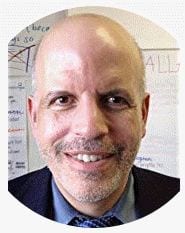
“You do have to sign-up for an account, though.”
Thanks for the Tokbox mention! A quick correction:
Only the initiator of the conference has to have an account. Other participants are not required to create an account.
Larry,
Thank you for this great list. There are many new tools to explore this school year.
Ramona Dietrich
What about Poll Everywhere (http://polleverywhere.com)? Teachers are raging about this classroom response system. It has a completely free plan but it also has more advanced pay-for plans, too. Extremely useful for teaching and just-in-time assessment.
Moblying is the coolest mobile content site
I was surprised how many I didn’t know and I thought I stayed up-2-date quite well …. apparently not ;-(
Many thanks
Chris Smith
http://www.shambles.net/web2
Larry,
This is a great list! Thank you for all your hard work. You do a fabulous job of researching and giving useful descriptions of the sites and services…so much new information. Keep up the terrific work.
Jim Lerman
network4network4.blogspot.com
Larry,
Thank you for including us in your list. It makes all the hard work that our team puts into the product worth it.
We’re a brand new product and we have a long way to go. We have many exciting new features planned, but we really thrive on hearing from our end users so we invite all your readers to please contact us with their thoughts, requests, issues, whatever.
Thanks again for including us and congrats to all of the other companies that were included in the list.
Tony Lopez
Flowgram
http://www.flowgram.com
flowgram rocks!
Larry:
Once again, you have put together another great list. If it weren’t for you, I don’t know how I would stay ahead of my teachers!
Please continue your Best of lists!
What poll platform is this, Larry?
I like it.
Kevin
Thanks so much for putting this together! Lots of great stuff to explore.
Kevin,
It’s Poll Monkey. I don’t have it on my “The Best…” list about surveys and polls since I think those are slightly easier to use, but Poll Monkey is ideal for polls where you have links to websites as the poll answers.
Larry
Dear Larry,
Thank you very much for including us on your list. We’re thrilled to be among such great sites.
If you could, please update the url associated with NileGuide to http://www.nileguide.com. (Our url structure changed and the current url is going to a non-existing page.)
Thank you!
Kirstin Hornby
NileGuide
all you need to you plan your perfect trip
I love Nile Guide! It walks me through hotel and restaurant choices in so many cities, allowing me to create my own personal itinerary in real time. Makes travel planning easy. I have used it several times already with satisfying results.
Nile Guide: One travel site to rule them all.
Check out quasitime.com. It’s a great collaboration tool for students.
Thanks for a great list! I can’t wait to check some of these out!
Thanks very much for the list, Larry. I’ve created a redirect to this page (so others may easily reach it):
http://snurl.com/bestweb [larryferlazzo_edublogs_org]
Let me know if you’d like something other than “bestweb” (snipurl lets you edit the redirect names… I highly recommend snipurl btw!).
Another portal site that has about 100 Web 2.0 sites is:
http://snurl.com/web2tools
Thanks again!
I am developing a website for teaching resources for grades K-3. It is primarily for teachers to print out and share with the students. I need to add some Web 2.0 techonlogy or social networking tools to connect teachers together. I was thinking of blogs but if you have any other ideas, please let me know!
Hi Hillary,
Check out Tapped In at http://www.tappedin.org
Tapped In is a professional educators’ collaborative with over 800 professional development groups, university and K-12 classrooms. It’s 100% free (and ad free), and has an excellent K to 3+ Resources group room (there’s a Featured Passageway to it once you login). There is a split interface with live text chat on the bottom and web on top. Real time help is online much of the time.
Regards,
Jeff Cooper
Tapped In Helpdesk
Larry,
I’m waiting for you to shout out to the world about Karafun! http://www.karafun.com
With the editor, students/teachers can produce great presentations and bring text to life. I have zillions of examples myself and other teachers have made. Both on EFL Classroom 2.0 and on discussions/our Karaoke group. I’ve written extensively about it as a vehicle for literacy (I have many stories on it , like “the Paperbag Princess”. ) Teachers can see my screencast on our Karaoke page. Shows how to use/make one….
But awesome list as always! Impeccable!
David
http://eflclassroom.ning.com
Wow what an exhaustive list! Haven’t heard of a lot of these so looks like I’m going to be busy checking them out! Flowgram looks great, what a neat tool. Off to check out a few others! Thanks!
Hi Larry, I have recently created a directory of free web2 tools for teachers. The tools are categorized as best as possible and have a quick review and example. The address is http://web2educationuk.wetpaint.com
I really enjoyed reading this list. I am taking a class on integrating technology and 21st century skills into the classroom. This list is very helpful and I can’t wait to start looking at them. I am excited about all of the new technology tools I can use with my students.
Thanks for the list Larry. Just in time to wow my kids in the New Year. Keep up the great work!
Cheers!
Lee
P.S. Happy Holidays!
I voted for synthasite. I am a user and I love this service it is the best I have ever seen.
Finally!! Synthasite got the title for “The Best Web 2.0 Applications For Education — 2008”
Congrats Synthasite,
– Rich
wow, or let me put it another way WOW…
Just for everyone’s information Sythasite is now called Yola
What a collection of sites, both on the blog and in the comment section. Thanks!
Just wanted you to be aware that the last link to “Book Goo” is a link that takes you to an inappropriate adult site.
It’s a great list, otherwise.
Thanks, Helen, I deleted it.