Screencasts are audio-narrated “tours” of what you see on your computer screen (they don’t have to narrated, but it works much better if they are). Screencasts that I have seen are primarily used to show how to use various computer applications. They are wonderful teaching tools, especially for technological dummies like myself.
They can also be used as good speaking opportunities for English Language Learners.
I’ve written a lot about how I use online video games with ELL’s. One thing I’d like to do is have students play video games using “walkthroughs” (instructions and hints about how best to “win”) and create instructional screencast ”walkthroughs” that would teach other students how to play the game.
Of course, students could also just leave a stationary picture on the screen and talk about it.
In order to make it on this list, the application needed to be accessible to ELL’s and not require any downloading of software, since downloads are problematic for many schools.
Here are my picks for The Best Tools For Making Screencasts:
And, though I’m limiting this list to apps that require no software download, I do feel I have to at least mention Snagit, which is a very popular free tool available by download.
Screencasting In The Classroom is a guide from Kathy Schrock (thanks to Vicki Davis for the tip).
Screencastify looks like a great tool for making screencasts. Also see A Great Update to Screencastify from Richard Byrne.
Loom lets you easily make screencasts, though it can only be used in Chrome. Here’s a video about it:
Have you heard of the screencasting tool @useloom? Here is an overview and some ideas of how it could be used in the classroom by @kathleen_morris https://t.co/jFlTwqDxWC pic.twitter.com/rLZXRZcYEj
— edublogs (@edublogs) January 20, 2018
Loom is Introducing a Desktop Screencasting Tool is also from Richard Byrne.
Record Screen is a new tool that lets you…record what’s on your computer screen.
Nimbus lets you take online notes, “clip” screen images, and and make a screencast.
3 Best & Free Screen Recorders for Teachers is from English Teaching 101.
Screenjar is a new screen recorder.
Now You Can Use Flipgrid to Make Screencast Videos is from Richard Byrne.
Screen Recorder does what its name says.
Everything You Need to Know About Building a Great Screencast Video is from Cult of Pedagogy.
Share It lets you record a screencast.
How to Use Loom to Make a Whiteboard Video is from Richard Byrne.
TechSmith Capture Replaces Jing is also from Richard.
Vidyard is another screencasting tool.
Vimeo Record – Another Screencasting Tool is from Richard Byrne.
Five Screencasting Tools Compared and Ranked – Fall 2020 is from Richard Byrne.
Screenity – Screen Recorder & Annotation Tool is a Chrome extension.
RecordCast lets you record screencasts.
Vmaker is a free screencasting tool for educators.
Record Annotated Video Presentations With PresentationTube’s Chrome Extension is from Richard Byrne.
Veed.io is yet another tool for making screencasts.
Tella is a new tool for creating screencasts.
Recwide is a new screen recorder.
Screensy is a Chrome extension that lets you create screencasts.
Calipio is a new tool for recording screencasts.
I’ve been testing out Screencast & now that it’s been announced I can finally talk about it! It’s an app built into Chrome OS that lets anyone create, trim, & transcribe screencasts. More info and access instructions here: https://t.co/tdZvdNVlYr Happy Screencasting! #GoogleEdu pic.twitter.com/RHOzBhyBfc
— Dr. Desiree Alexander of Educator Alexander (@educatoralex) June 7, 2022
Five Things I Like About the New Chromebook Screencast Recorder is from Richard Byrne.
FlexClip Screen Recorder is a free…screen recorder.
With this tool…
You can record your full screen or just on the tab you’re using and decide whether or not to jump on camera during the recording.
Find out which one in this new post!https://t.co/X2sWxIzqtS— Monica Burns, Ed.D. #EdTech (@ClassTechTips) October 4, 2022
Soap Box is a new tool for creating screencasts.
Vento is another screen recording tool.
Komodo lets you make screencasts.
Gan.ai is a free tool for screencasting.
Supercut is a new screen recorder.
Cursorful is a screen recorder.
ScreenRecorder.me is a new…screen recorder.
If you think I’m missing any tools, or if you have other ideas on how they can be used effectively with students, feel free to leave a comment.
You might also be interested in the other nearly 350 “The Best…” lists.
And you might want to consider subscribing to this blog for free, too.


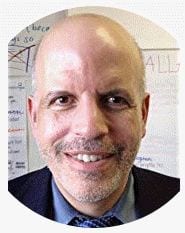
Hi, Larry. I’ve been usign http://screenr.com to make screencasts. What I like about it? It’s easy to use and after you record, you can tweet it automatically and also download it to your youtube account. The easiest tool I’ve used so far. The quality of the image is also very good. The only problem is that you have a limit of 5 minutes.
Good list. I really love Screentoaster too. Without a doubt the most simple screencasting tool I have ever used. The problem I find with Jing is that it doesn’t give you enough options once you have made the screencast. You can’t save the file to be edited in another program. Screentoaster will allow you to save your file as either a .mov file or even a Flash movie.
Dear Larry,
I just loved your list, as always 🙂 I must confess that once I started using Jing, never stopped! I even have a paid account to http://screencast.com to upload all my screencasts to it. It´s worth every penny.
Thanks for one more wonderful list!
Beijos.
Had a lot of fun creating a screencast using Screenr. Seemed the most logical choice since I am already on Twitter and didn’t have to create yet another account. What a great tool!
I use a couple of different free tools that are not listed here. You might want to consider Tipcam, from http://www.utipu.com or you could try Debut from NCH Software at http://www.nchsoftware.com/capture/index.html
I use them both for quick and easy screencaps with output to various video formats such as FLV, AVI, MPG, WMV to name a few of the more popular formats.
For those of you who use SMART Notebook, you have a free screencasting tool built in – SMART Recorder. It works very well with your SMART Board.
I’m looking around for something new, having used up the limit on my free Jing. Cheers Larry!
Thanks for the list. I’ve had great success with Apple’s Quicktime’s screen recorder over SMART Notebooks recorder. Unfortunately, it doesn’t (yet?) give the option to record only portions of the screen. I just played with Screentoaster after reading your blog and I’m excited to use it next school year! Thanks for the ideas!